How get updated about a feature request or bug report?
To get updated about a feature request that you made or was put into the feature request board on your behalf, please follow these steps:
1. Go to the asinzen board page
2. Select either the Feature Request or Bug Tracker
3. Search for the bug request or feature request you want to get updated about. Click on the thumbs up.
Note: If you do not find what you are looking for, then submit one. Click here to learn how to create one.
4. A new window will appear, asking you to login above or sign up—either log in or signup.
Note: If you've never used the feature board and have never created an account, select signup
After completing the steps above, an update email will be sent to you once any information on the feature or bug has been updated.
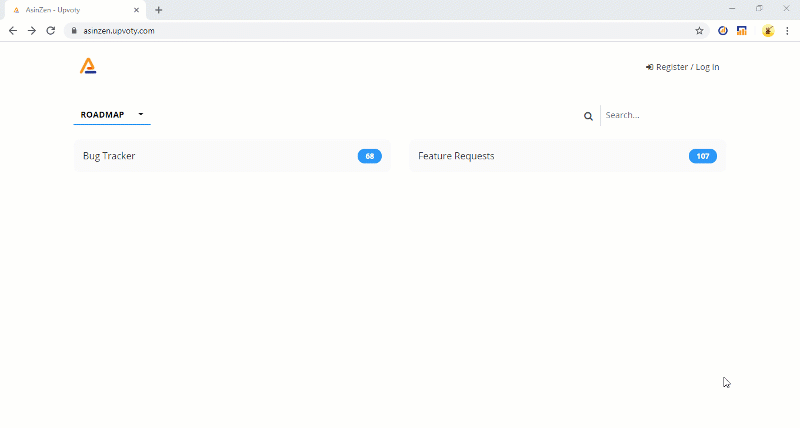
Related Articles
Where can I make a feature request or make a product suggestion?
We welcome your feedback to help improve our products! You can request a feature, or product suggestion by clicking here. Once you post your feedback you will automatically get notified by email when the request has been evaluated and is in the ...How can I get automatically notified when a new version of AZInsight is released?
The asinzen team releases new versions of chrome extensions to add new features, fix bugs, etc. To help notify users when a version is available for download on the chrome store, we have created a web page to enter your email and notified a new ...How do I report an issue with AZInsight?
If you found a bug, we recommend checking the Bug Tracker Board to see if the issue has already been reported and being worked on. If it a known, you can also check our Known Issues section on our support portal. Below are the two methods of ...How do I report a meltable product that is not show up?
AZInsight gets the meltable information from the Amazon Meltable list that you can find here. Before reporting that an ASIN doesn't show up as meltable, verify that the ASIN is included on the Amazon Meltable list first. Click on the gear Settings ...How to use the MultiPack calculator feature of AZinsight Advanced
The MultiPack calculator feature of AZinsight Advanced is a powerful tool that allows you to calculate the true cost and profit of selling products that come in packs or bundles. This feature is especially useful for online arbitrage, retail ...